- Administration >
- Administration Tutorials >
- Backup and Recovery >
- Back Up and Restore with MongoDB Tools
Back Up and Restore with MongoDB Tools¶
This document describes the process for writing and restoring backups to files in binary format with the mongodump and mongorestore tools.
Use these tools for backups if other backup methods, such as the MMS Backup Service or file system snapshots are unavailable.
参见
MongoDB备份方案, mongodump, and mongorestore.
Backup a Database with mongodump¶
mongodump does not dump the content of the local database.
To backup all the databases in a cluster via mongodump, you should have the backup role. The backup role provides all the needed privileges for backing up all database. The role confers no additional access, in keeping with the policy of least privilege.
To backup a given database, you must have read access on the database. Several roles provide this access, including the backup role.
To backup the system.profile collection in a database, you must have read access on certain system collections in the database. Several roles provide this access, including the clusterAdmin and dbAdmin roles.
在 2.6 版更改.
To backup users and user-defined roles for a given database, you must have access to the admin database. MongoDB stores the user data and role definitions for all databases in the admin database.
Specifically, to backup a given database’s users, you must have the find action on the admin database’s admin.system.users collection. The backup and userAdminAnyDatabase roles both provide this privilege.
To backup the user-defined roles on a database, you must have the find action on the admin database’s admin.system.roles collection. Both the backup and userAdminAnyDatabase roles provide this privilege.
Basic mongodump Operations¶
The mongodump utility can back up data by either:
- connecting to a running mongod or mongos instance, or
- accessing data files without an active instance.
The utility can create a backup for an entire server, database or collection, or can use a query to backup just part of a collection.
When you run mongodump without any arguments, the command connects to the MongoDB instance on the local system (e.g. 127.0.0.1 or localhost) on port 27017 and creates a database backup named dump/ in the current directory.
To backup data from a mongod or mongos instance running on the same machine and on the default port of 27017, use the following command:
mongodump
The data format used by mongodump from version 2.2 or later is incompatible with earlier versions of mongod. Do not use recent versions of mongodump to back up older data stores.
You can also specify the --host and --port of the MongoDB instance that the mongodump should connect to. For example:
mongodump --host mongodb.example.net --port 27017
mongodump will write BSON files that hold a copy of data accessible via the mongod listening on port 27017 of the mongodb.example.net host. See Create Backups from Non-Local mongod Instances for more information.
To use mongodump without a running MongoDB instance, specify the --dbpath option to read directly from MongoDB data files. See Create Backups Without a Running mongod Instance for details.
To specify a different output directory, you can use the --out or -o option:
mongodump --out /data/backup/
To limit the amount of data included in the database dump, you can specify --db and --collection as options to mongodump. For example:
mongodump --collection myCollection --db test
This operation creates a dump of the collection named myCollection from the database test in a dump/ subdirectory of the current working directory.
mongodump overwrites output files if they exist in the backup data folder. Before running the mongodump command multiple times, either ensure that you no longer need the files in the output folder (the default is the dump/ folder) or rename the folders or files.
Point in Time Operation Using Oplogs¶
Use the --oplog option with mongodump to collect the oplog entries to build a point-in-time snapshot of a database within a replica set. With --oplog, mongodump copies all the data from the source database as well as all of the oplog entries from the beginning of the backup procedure to until the backup procedure completes. This backup procedure, in conjunction with mongorestore --oplogReplay, allows you to restore a backup that reflects the specific moment in time that corresponds to when mongodump completed creating the dump file.
Create Backups Without a Running mongod Instance¶
If your MongoDB instance is not running, you can use the --dbpath option to specify the location to your MongoDB instance’s database files. mongodump reads from the data files directly with this operation. This locks the data directory to prevent conflicting writes. The mongod process must not be running or attached to these data files when you run mongodump in this configuration. Consider the following example:
Given a MongoDB instance that contains the customers, products, and suppliers databases, the following mongodump operation backs up the databases using the --dbpath option, which specifies the location of the database files on the host:
mongodump --dbpath /data -o dataout
The --out or -o option allows you to specify the directory where mongodump will save the backup. mongodump creates a separate backup directory for each of the backed up databases: dataout/customers, dataout/products, and dataout/suppliers.
Create Backups from Non-Local mongod Instances¶
The --host and --port options for mongodump allow you to connect to and backup from a remote host. Consider the following example:
mongodump --host mongodb1.example.net --port 3017 --username user --password pass --out /opt/backup/mongodump-2013-10-24
On any mongodump command you may, as above, specify username and password credentials to specify database authentication.
Restore a Database with mongorestore¶
在 2.6 版更改.
To restore users and user-defined roles on a given database, you must have access to the admin database. MongoDB stores the user data and role definitions for all databases in the admin database.
Specifically, to restore users to a given database, you must have the insert action on the admin database’s admin.system.users collection. The restore role provides this privilege.
To restore user-defined roles to a database, you must have the insert action on the admin database’s admin.system.roles collection. The restore role provides this privilege.
Basic mongorestore Operations¶
The mongorestore utility restores a binary backup created by mongodump. By default, mongorestore looks for a database backup in the dump/ directory.
The mongorestore utility can restore data either by:
- connecting to a running mongod or mongos directly, or
- writing to a set of MongoDB data files without use of a running mongod.
mongorestore can restore either an entire database backup or a subset of the backup.
To use mongorestore to connect to an active mongod or mongos, use a command with the following prototype form:
mongorestore --port <port number> <path to the backup>
To use mongorestore to write to data files without using a running mongod, use a command with the following prototype form:
mongorestore --dbpath <database path> <path to the backup>
Consider the following example:
mongorestore dump-2013-10-25/
Here, mongorestore imports the database backup in the dump-2013-10-25 directory to the mongod instance running on the localhost interface.
Restore Point in Time Oplog Backup¶
If you created your database dump using the --oplog option to ensure a point-in-time snapshot, call mongorestore with the --oplogReplay option, as in the following example:
mongorestore --oplogReplay
You may also consider using the mongorestore --objcheck option to check the integrity of objects while inserting them into the database, or you may consider the mongorestore --drop option to drop each collection from the database before restoring from backups.
Restore a Subset of data from a Binary Database Dump¶
mongorestore also includes the ability to a filter to all input before inserting it into the new database. Consider the following example:
mongorestore --filter '{"field": 1}'
Here, mongorestore only adds documents to the database from the dump located in the dump/ folder if the documents have a field name field that holds a value of 1. Enclose the filter in single quotes (e.g. ') to prevent the filter from interacting with your shell environment.
Restore Without a Running mongod¶
mongorestore can write data to MongoDB data files without needing to connect to a mongod directly.
Example
Restore a Database Without a Running mongod
Given a set of backed up databases in the /data/backup/ directory:
- /data/backup/customers,
- /data/backup/products, and
- /data/backup/suppliers
The following mongorestore command restores the products database. The command uses the --dbpath option to specify the path to the MongoDB data files:
mongorestore --dbpath /data/db --journal /data/backup/products
The mongorestore imports the database backup in the /data/backup/products directory to the mongod instance that runs on the localhost interface. The mongorestore operation imports the backup even if the mongod is not running.
The --journal option ensures that mongorestore records all operation in the durability journal. The journal prevents data file corruption if anything (e.g. power failure, disk failure, etc.) interrupts the restore operation.
参见
mongodump and mongorestore.
Restore Backups to Non-Local mongod Instances¶
By default, mongorestore connects to a MongoDB instance running on the localhost interface (e.g. 127.0.0.1) and on the default port (27017). If you want to restore to a different host or port, use the --host and --port options.
Consider the following example:
mongorestore --host mongodb1.example.net --port 3017 --username user --password pass /opt/backup/mongodump-2013-10-24
As above, you may specify username and password connections if your mongod requires authentication.